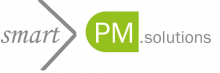Welcome to the smartPM Support Portal
How can we help you?
Are you a registered client of smartPM.solutions? Then you have access to free remote support via our Support Portal.
Our service level customers enjoy a premium service with guaranteed response times, included consulting hours for emergencies, extended office hours and much more. Find out more about the benefits of the Platinum, Gold & Silver SLA packages >>
Our support team is happy to assist you on (Austrian) working days from 9 a.m. to 5 p.m. We offer extended support times for SLA clients. You can reach us also by telephone on AT +43 (1) 358 00 70 or DE +49 (89) 26 20 57 88.

Customers WITH an active Service Level Agreement (SLA) can access our extended support services by clicking the “Open SLA Ticket” button:
Customers WITHOUT an active Service Level Agreement (SLA) can create a ticket by clicking on the “Open a regular (non-SLA) ticket” button:
If you are not yet a smartPM customer and need information or help about Jedox, Acterys MS Power BI, SAP SAC, Unit4 FP&A (prevero) or our services, you can get in touch with us here.
smartPM's Customer Support Portal - Getting started
Step 1 - registration
Register for the smartPM support portal with your business e-mail address and set a password of your choice.


Step 2 - verify your e-mail adress
After registration you will be asked to confirm your e-mail address. Click on the blue button: “Verify e-mail address”.

Step 3 - verification of your e-mail address confirmed
You will receive an e-mail to verify your e-mail address. Please also check your spam folder.
Registration is now complete and you can log in to the smartPM support portal by clicking on the blue “Sign in” button.

Step 4 - login
After registering, you can log in to the smartPM support portal to file new tickets or view all existing tickets and their statuses.
The system remembers the login details if the ‘remember me’ checkbox is selected.
Step 5 - ticket overview and status
You can choose either the ‘My Tickets’ or ‘Organization Tickets’ view. In ‘My Tickets,’ only your tickets are displayed. In ‘Organization Tickets,’ you can see all the tickets for your organization.
By clicking on a ticket in the overview you get the detailed information of the respective ticket. Please answer the tickets exclusively in the smartPM support portal. Please do not write mails directly to your contact person in support as this will result in incomplete ticket conversations. If possible please provide screenshots of the full screen to describe your support request. This helps us to understand the problem


Step 6 - create a new ticket
File a support ticket by using the “Create new Ticket” option on the top right or on the bottom in the middle. Please provide a detailed description of the problem and screenshots if possible.
Step 7 - ticket response
You can chat/ write a response directly in the support portal and not via e-mails. If possible, please provide screenshots of the full screen to describe your support request. This helps us to understand the problem.



Step 8 - reset password
If you forgot your password, you can reset it by simply clicking on the ‘Forgot password’ button. You will get an email with the reset information.